Billy Update October 2006
The steps used for this update will outline how you can save the update files to a floppy disk and then install them on your Billy program.
- Place a floppy disk in Drive A.
- Click here to download UPDAT06.ZIP to the floppy disk. You will have to switch the dialog box to point to the floppy drive.
- Click on the Save button as shown here:
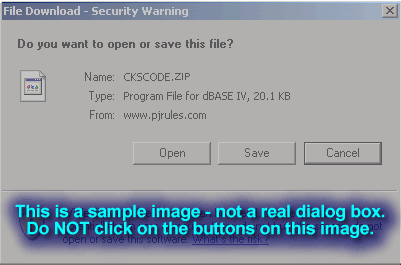
- Next click on the drive pull down menu and choose the Floppy drive. Click the SAVE button.
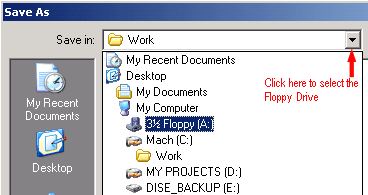
- Once it is downloaded, click the CLOSE button.
- Open Windows Explorer (NOT Internet Explorer). If you don't know where Windows Explorer is, double click on My Computer.
- Click on the floppy A drive.
- Double click on the file UPDAT06.ZIP. A new folder will open up and you will see two files in the new folder.
- Highlight both files by using the mouse.
- Once they are selected, copy the file by clicking on the Edit Menu option and choosing Copy.
- Locate the Billy folder (C:\dBASE\OHIP).
- Click in a white area where the files are listed and then click on the Edit menu and choose Paste.
Not Sure about the above steps! Watch this movie to see if it helps.
Final Steps
- Start Billy up. If Billy is on another computer, print these instructions and put this disk in the computer that has the Billy program.
- Make sure the disk with the files that you have just downloaded is in Drive A.
- At the Billy Main Menu press CTRL + L to get to the DOT prompt.
- Type in the following line and press enter: !COPY A:*.ZIP (NOTE: There is a space bewteen the Y in COPY and the A. There is also a space between the P in ZIP and the * in the *.PRG).
- After the file is copied, type: DO UPDAT06
- Once the program is done updating the databases it will restart the Billy menu.
Return

